How to Dual Boot Windows 10 and Ubuntu on Hyper-V?
dual boot windows 10 and ubuntu separate hard drives
How to Dual Boot Windows 10 and Ubuntu on Hyper-V? How am I supposed to Install another Operating system on an Installed operating system in a Virtual Machine? If Yes, then How to Dual Boot Windows 10 and Ubuntu on Hyper-V While Creating the article about How to Dual Boot Windows 10 and Kali Linux on Laptop, I didn’t get any good screenshots. So, finally, I researched and got the idea on How to Dual Boot Windows 10 and Ubuntu on Hyper-V? You don’t need to risk your data for dual booting. It is much secure then Dual Boot on the system, if you lose your files, no problem it is virtual Machine. Use the Checkpoint to bring them back. But If you lose your files on the real Hard Disk, they are completely gone. If you use recovery software, only images can come back, Not videos nor documents. So, the best way is to use the Virtual Platform.
I have found this method only for Hyper-V, but yet I haven’t discovered it on Virtual Box and VMware Workstation Pro. If you know to dual boot on Virtual Box and VMware Workstation Pro, please let me know in the comment section. Because Virtual Box and VMware are working faster
Related: How To Dual Boot Windows 10 And Kali Linux 2018
Before getting started with How to Dual Boot Windows 10 and Ubuntu on Hyper-V, do the following things:
- Enable Hyper-V From Windows Features.
- create a Virtual Machine and Install Windows 10 on it. I Recommend you to use the default storage of 127 GB.
- Download Ubuntu iSO.
Related Post: Reset Forgotten Windows 10 Password
Dual Boot Windows 10 and Ubuntu Separate Hard Drives
Kali Linux and Ubuntu File systems are far better than Microsoft Operating systems. Microsoft file systems are only limited to FAT and NTFS, but Linux and Ubuntu have Ext2, Ext3, Ext4, JFS, XFS, and ReiserFS. So, it is possible to dual boot them with exact NTFS Partition. Therefore, we need to create free space for Ubuntu with Ext4 File system. For more Information about Linux and Ubuntu File systems click here.
Step 1. Connect or Run the Windows 10 Virtual Machine.
Step 2. Press Windows+ R to open Run Dialog Box. When it opens type there “Diskmgmt.msc” and press enter to open Disk Management Console.

Step 3. If you have at least 4 GB unallocated space, that is fine. You can install Ubuntu on it. If you don’t have shrink from other volumes, just as I am shrinking 12GB from Drive C: In order to Install Ubuntu.
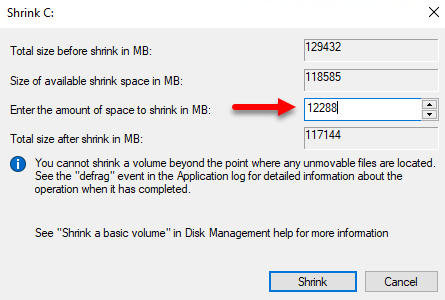
Step 4. Once freed some unallocated space, leave it as Unallocated and shutdown the system to apply some settings to the Virtual Machine.
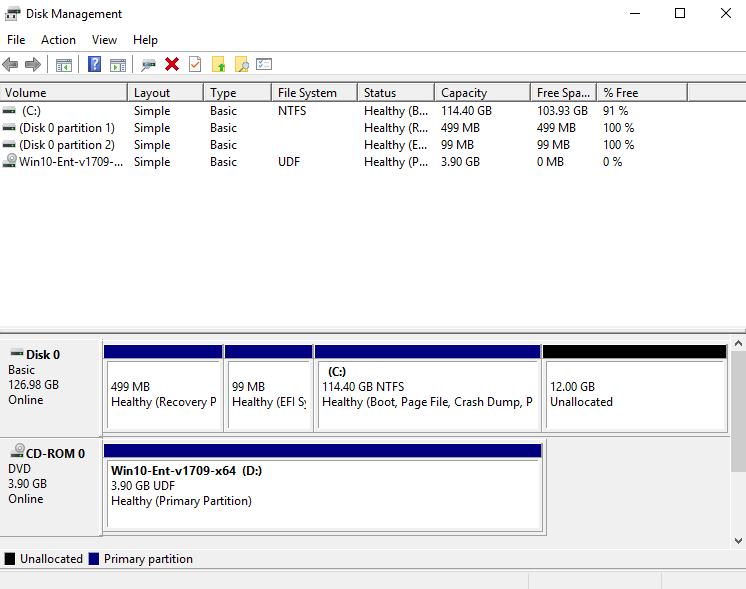
Configuring Settings to Dual Boot Windows 10 and Ubuntu on Hyper-V
Remember, when you install another Operating system on your computer from USB Stick for the first time, whether you disable secure boot or you enable Legacy Boot. When you are about to Dual Boot Windows 10 Ubuntu on Hyper, there will be two cases.
- Generation 1 with MBR Partition.
- Generation 2 with GPT Partition.
Generation 1 & Generation 2 on Hyper-V has really big differences. So, because of that, they both have different settings in order to dual boot.
Dual Boot Windows 10 and Ubuntu on Hyper-V
Hyper-v Generation 1 vs Generation 2
Hyper-v Generation 1 and Generation 2 has big differences between each other. And these differences will cause many problems while Installing. On of major Difference between Generation and Generation is Security. Just look at the screenshot.

- Generation 2 has secure but Generation 1 is not having.So easily we can say that generation 1 can support legacy drivers and BIOS based Architecture.
- Generation 2 can’t initialize the IDE Controller for the Operating System, but generation can.
- Generation 2 only supports x64 bit Operating System.
- Generation 1 can support x86 bit Operating System.
- generation 2 Virtual Machines uses UEFI Firmware instead of bios.
Generation 1 Settings of Hyper-V For Dual Boot
Step 1. Open settings of the selected Virtual Machine. Tab on the BIOS and Make sure the CD must be on top if it was not there just move up.

Step 2. Now select IDE Controller 1, select DVD Drive >Image File and Browse for Ubuntu iSO. When you are done with the settings click Apply to the settings.
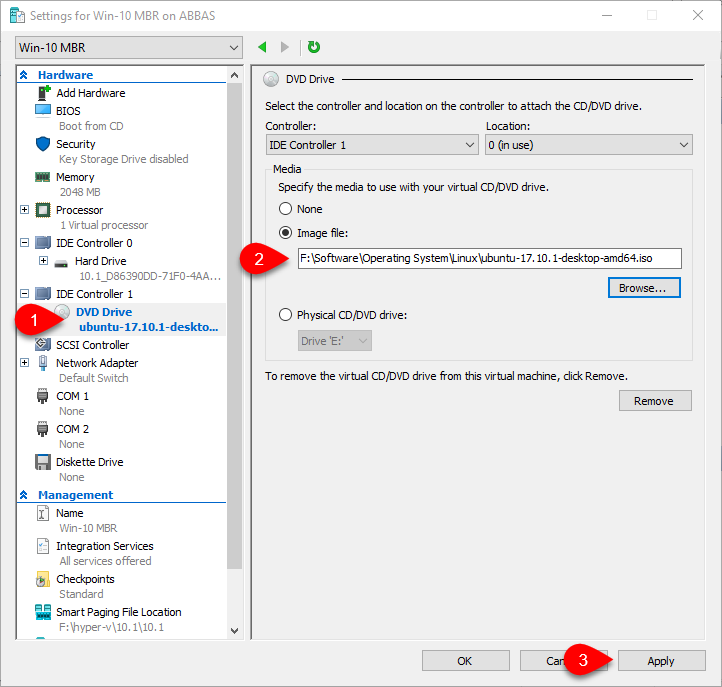
Generation 2 Settings of Hyper-V for Dual Boot
Step 1. Open settings on your Virtual Machine. Visit the Firmware tab and make DVD must be on top.
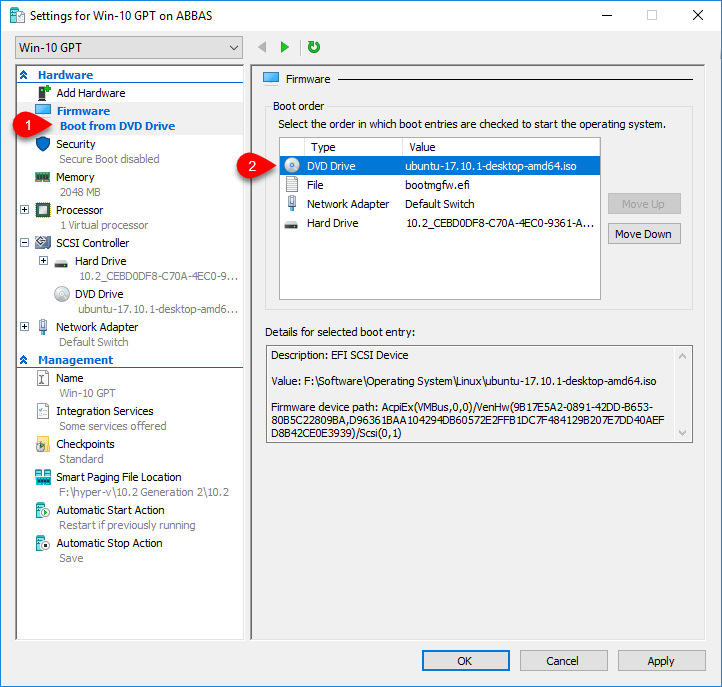
Step 2. When you are done with the Firmware tab, Visit the Security tab and select Uncheck the secure boot.
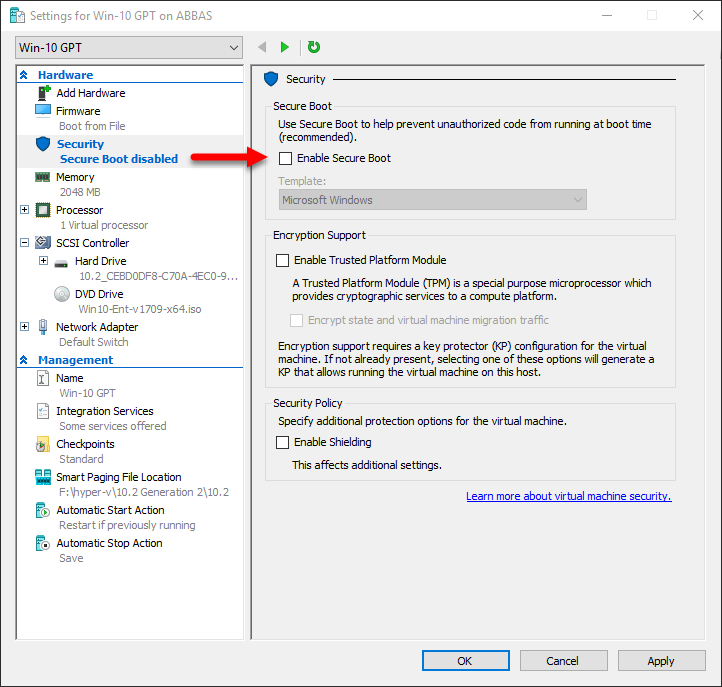
Step 3. Then Visit the SCSI Controller > DVD Drive > Image File and Browse for Ubuntu iSO.

Dual Boot Windows 10 and Ubuntu on Hyper-V
Note: While Installing Ubuntu I was connected remotely to the Hyper-V, if you are on standalone Hyper-v, some of the Images of the Installation will be different. If you face any problem while installing, please let us know under the article in the comment section.
Step 1. Connect and start the VM, after that select Install Ubuntu from Drop down menu.
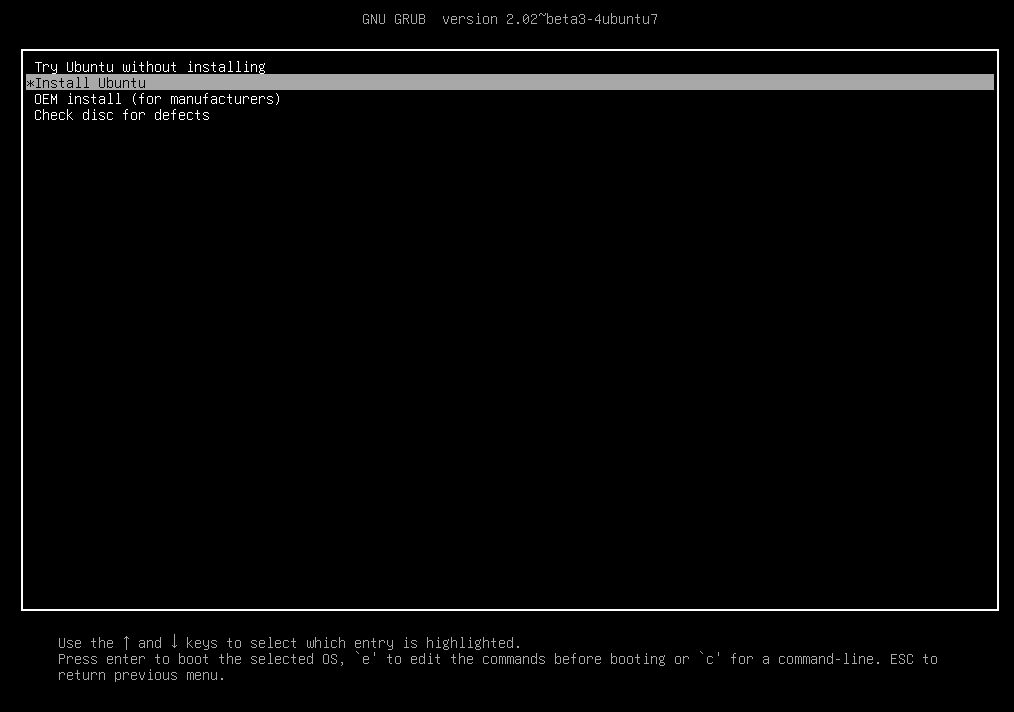
Step 2. On the Preparing to Install Ubuntu I personally recommend to use the first option if your internet is slow then select the second option.
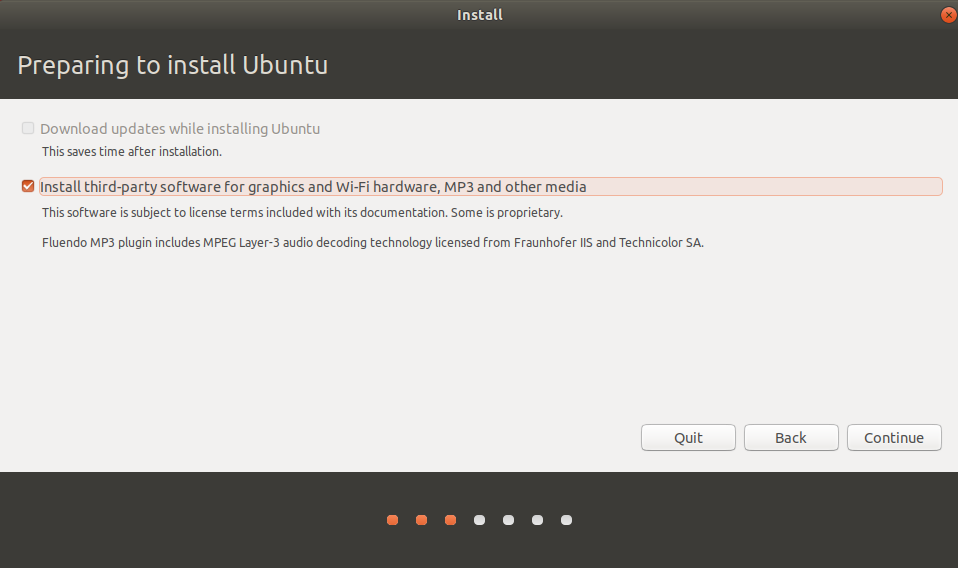
Step 3. Now you’re in the Partition section follow the steps carefully. Select something else and click continue.

Step 4. Select the free space which you have created. Then click on the + icon and Create a Root Drive for Ubuntu. In this case, I will recommend to type 10000 MB, which will be about 10 GB and do the same other settings as in the screenshot shown.
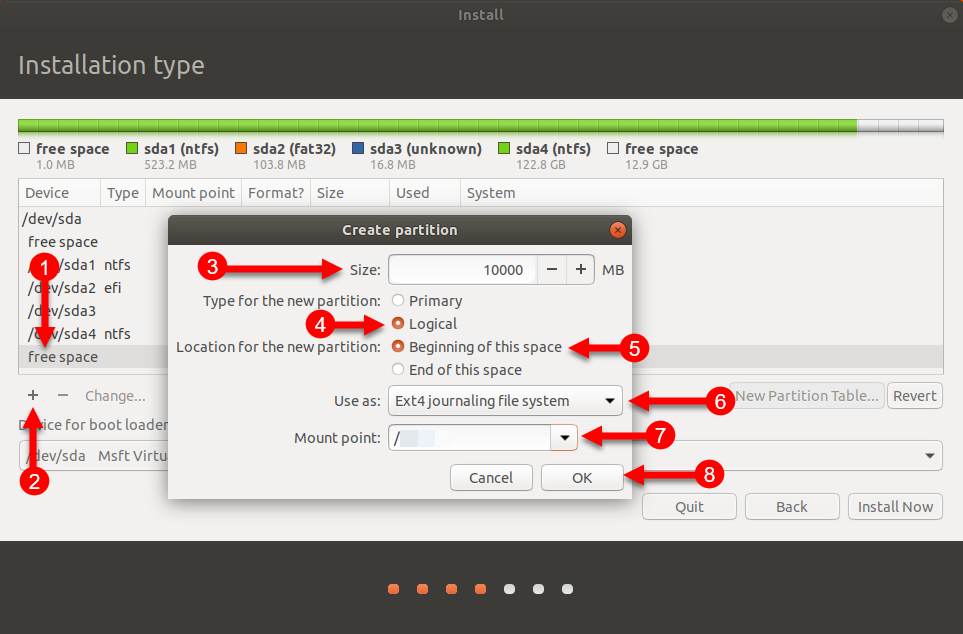
Step 5. When you created the first drive, now create the swap area drive. So, select the free space, again click on the + icon, and create it as a Swap Area. For Better understanding follow the screenshot.
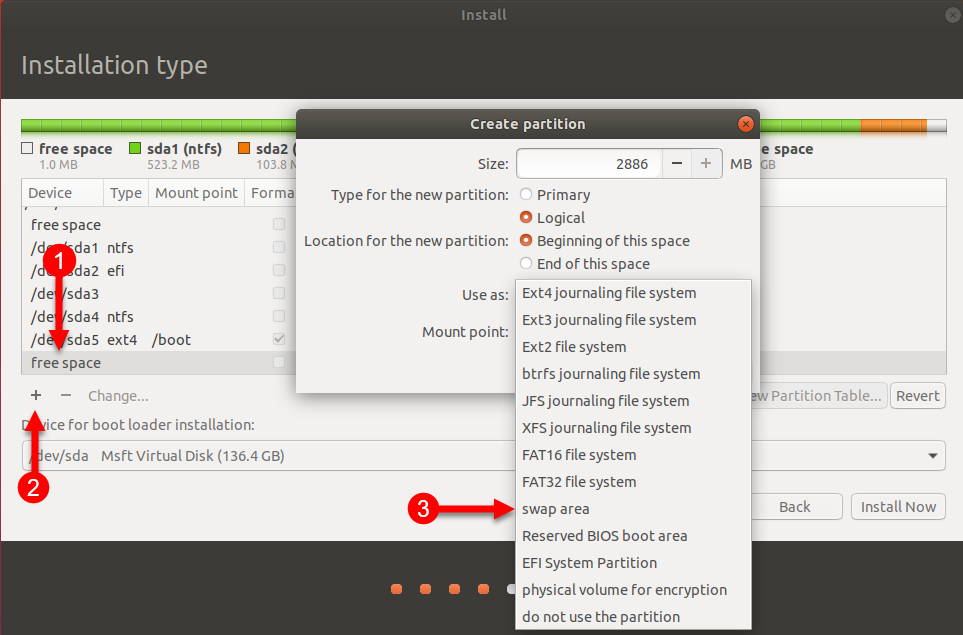
Step 6. Now both drives are created, select 10 GB Drive and click Install Now. Now you can see the popup window that shows two partitions will be formatted. So, follow carefully, If it is fine then select continue if it wasn’t work then go back and fix the drives.

Step 7. The next step is Location and Keyboard layout. Now set your location and Keyboard layout and click continue.
Step 8. Now insert your Information In order to create an Account for you.

Step 9. When you are done click continue and wait for the installation to complete. It will take about 10 Minutes.
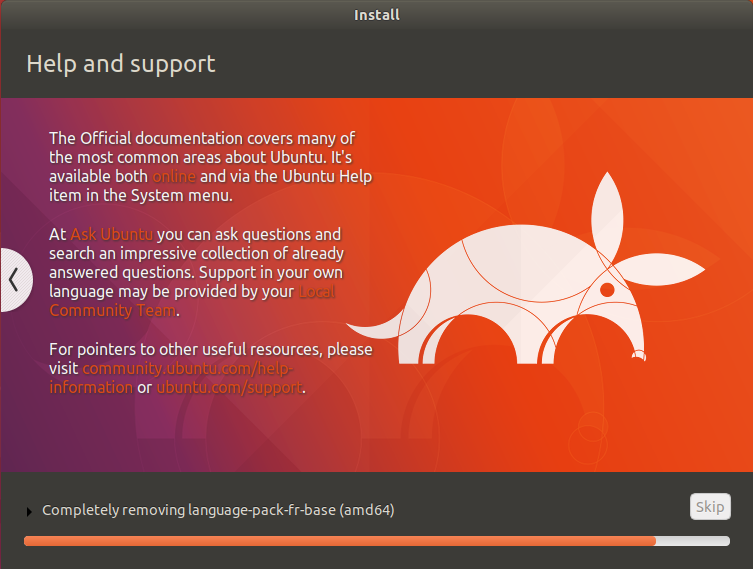
Step 10. Now the installation completed, click Restart.

Note: If you stuck on the page Please Remove the installation medium. Turn off your Virtual Machine, then start the Virtual Machine.
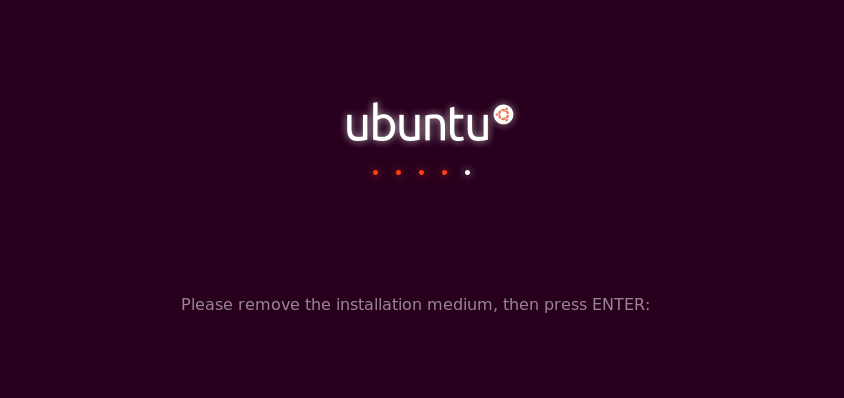
Step 11. Now select an Operating system from the drop down menu and press enter.

Step 12. It’s done just type your username and password.

Dual boot windows 10 and Ubuntu legacy
Change BIOS boot option to install Ubuntu alongside with Windows 10 in Legacy mode. How to find out whether your computer is UEFI or BIOS based. Just search in Windows Menu “System Information” Halfway down the right panel there is an item called BIOS mode. If it says Legacy (or anything other than UEFI) then it can work for you. This method is not part of this instructions – it is just a piece of extra information.
install ubuntu alongside windows boot manager
installing ubuntu alongside windows boot manager search in start menu cmd run it as administrator then type diskmgmt.msc set how much storage you want shrink to start and install Ubuntu
Conclusion:
This was all about on How to Dual Boot Windows 10 Ubuntu on Hyper-V? I hope this article will help you to dual boot Operating systems for your Blog and YouTube channel. If you have any idea or suggestion Please comment on the article.

[…] How to Dual Boot Windows 10 and Ubuntu on Hyper V […]
[…] How to Dual Boot Windows 10 and Ubuntu on Hyper V […]
[…] Related: How to dual boot Windows 10 and Ubuntu on Hyper V […]
[…] Related: How to dual boot Windows 10 and Ubuntu on Hyper V […]
[…] Related: Download Dual windows […]
[…] Related: Download Dual windows […]
[…] Related: How to dual boot Windows 10 and Ubuntu on Hyper V […]