Wondershare DVD Creator Review
Wondershare DVD Creator is one of the best DVD software which has many features compared to other DVD Creator Software. With this software, you can easily create, edit and save your DVD Files even if that is a Blu-ray DVD. The WonderShare DVD Creator supports a variety of Video Formats which includes SD, HD, Auto, Image formats. It also supports output in DVD Disc, DVD folder, ISO image files. Along with site the video formats, it has also other features such as the video editor, slideShow and more.
Today in this Post you will know what are its features and what features they have to add in the upcoming update of it. I hope you will like it.
Wondershare DVD Creator Features
Basically, the Wondershare DVD creator is divided into 3 three sections of Creating a DVD Video Disc, Creating a Blu-ray (BDMV) Disc and burning video.
Also Read: Wondershare Video Converter Ultimate Review
But for accessing more tools of Wondershare DVD Creator click on more Tools.
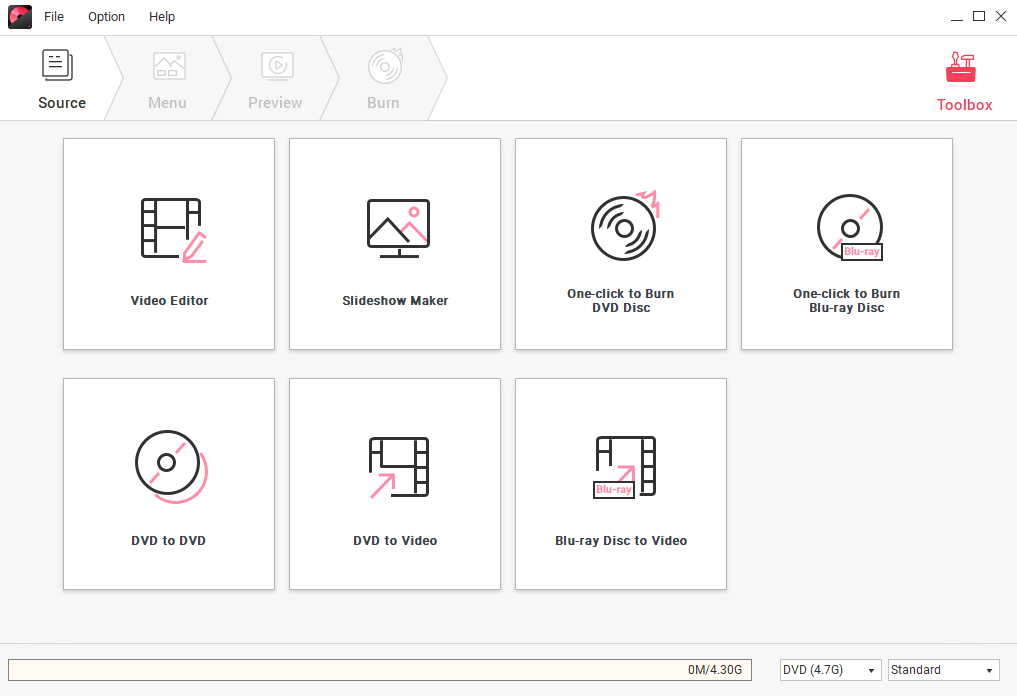
1. Video Editor
The Very first tool is Video Editor where you can edit your videos with Wondershare DVD Creator. It is created with full of features but it has the basic editing tools.
- Trim: The very first which you can find here is the trim tool where you can set the timing using values at the start and last.
- Crop: With the Crop Tool you will find the rotation tools too. 90 degrees Rotate left, 90 degrees rotate right and more. you can crop manually or you can set one of the available Presets with specific aspect ratio.
- Effects: It contains the saturation, Volume, contrast and brightness effects. Although there are other built-in effects.
- Watermark: You can set a Picture Watermark or text that is your wish.
- Subtitle: The last feature in Video Editor Panel is the Subtitle where you can combine a subtitle. You can create here manually. Once the Subtitle is added then you can adjust its position and transparency.
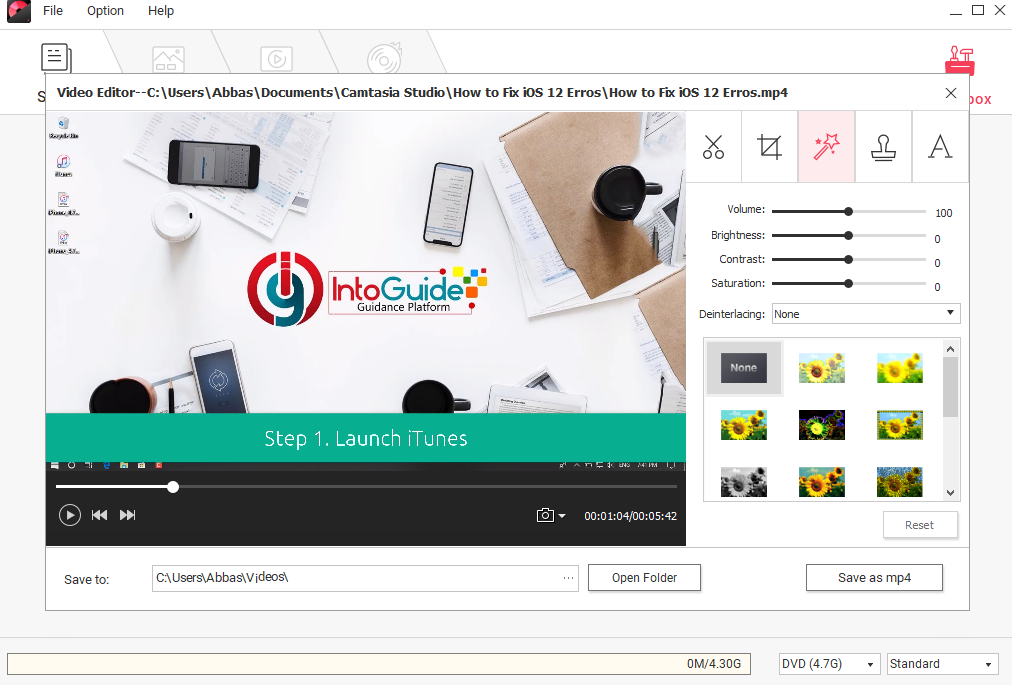
2. SlideShow Maker
Another tool which is pretty good is the slideshow Maker, but I wish It had the auto-wizard to create a slide with different styles. In case of creating a slideshow, I recommend you to try the ProShow Producer, however, the WonderShare SlideShow Maker isn’t too bad.
It has the basic tools for creating a custom slideshow such as the
- Effects: like Brightness, Contrast, and Saturation.
- Transition: like Fade, merge, roll, Skew, turn, wave and wind.
- Text: The basic tools such as Bold, Underline, Italic, Font, and color the features for text.
- Music: Well, it offers you 3 free music, however, I don’t know whether it is free for YouTube or No? Depending on the length of the SlideShow it automatically terms the music with Fade in and Fades out. It is also obvious you can add your own music and remove if you didn’t like.
- SlideShow Editor: All the below features are available inside the SlideShow Editor, although it has a preview for photos which are added. You can also add pictures later here.
Once the SlideShow is created, you can save it only with MP4 Quality on Your System, you can’t send it directly on the CD/DVD.
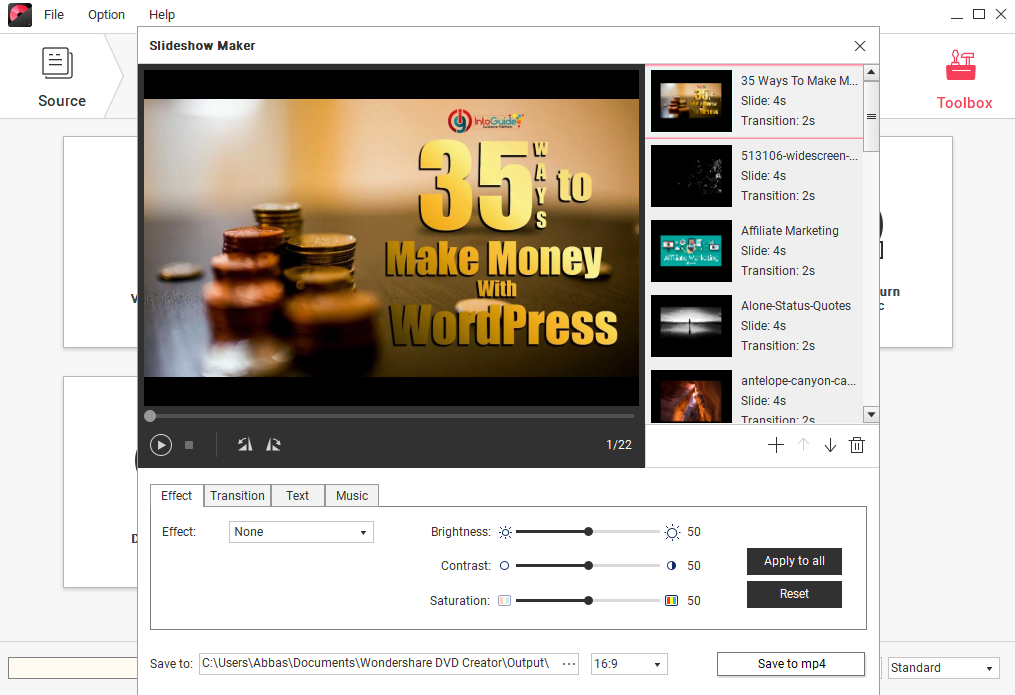
3. One-Click to Burn DVD Disc
Well, you can burn your videos, photos, documents, and other files with this feature. Once you selected the files then you can select the DVD size whether it is 4 GB or 8 GB. Also, you can specify the Quality of Files for burning, basically by default, it selects the fit to DVD but I recommend you to use the High Quality.

4. One-Click to Burn Blu-ray Disc
If you have more then 8 GB files, that you are probably using the Blu-Ray Disc. For burning your files to the Blu-ray Disc you have to use the WonderShare DVD Creator.
Once the files are selected for burning them into the Blu-ray Disc you can select the settings. You can specify the settings such as Lable Name, Burner, Encoder, Resolution, and Frame Rate. It has only 23.976 and 24 Frame Rate.

Once all the settings are specified you can preview them if all of your files are available or no.
5. DVD to DVD
You can Transfer file from DVD to another DVD in case if you have double DVD writer. but if you have only one DVD writer you can transfer files from computer or an iso file.

6. Other Features
DVD to Video or DVD Ripper:
Ripping, more formally known as digital extraction, is the process of copying audio or video content from a compact disc, DVD or streaming media onto a computer hard drive. A ripper program has an encoder to compress the source media and reduce the size of the file it stores on the hard disk.
So, you got the idea How to Work with the DVD Ripper of Wondershare DVD Creator.

Blu-ray Disk to Video:-
The last Features which is available here is the Blu-ray Disk to Video, you can get the Blu-ray disk files into video inside your computer.

