How to lock and hide local hard drive on computer / laptop
Here is step by step guide to lock and hide local hard drive on computer / laptop
- Press Win+R to open run command.
- Type “gpedit.msc” to open Local group policy editor.
- Click on User configuration.
- Administrative template.
- Windows components.
- File Explorer (in windows 8 and 10). Windows Explorer (in windows7)
- Prevent Access to Drives from My Computer.
- Click on Enable and select any drive and apply setting.
- For disabling click on “Not Configured” or “Disabled”.
![lock and hide local hard drive on computer / laptop]()
lock and hide local hard drive on computer / laptop - To hide any drive, go to
- Hide these specified drives in My Computer.
- Click on Enable and select any drive and apply setting.
- For disabling click on “Not Configured” or “Disabled”.
![Screenshot_7]()
Learn how to download videos from facebook

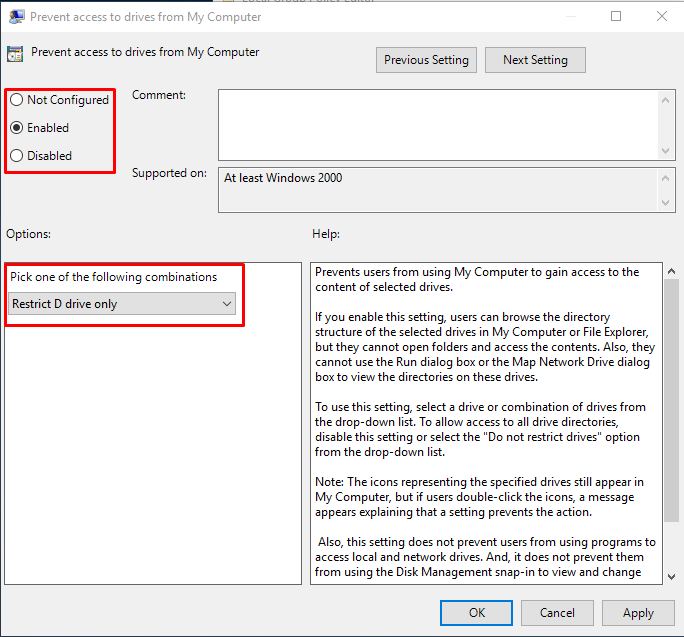
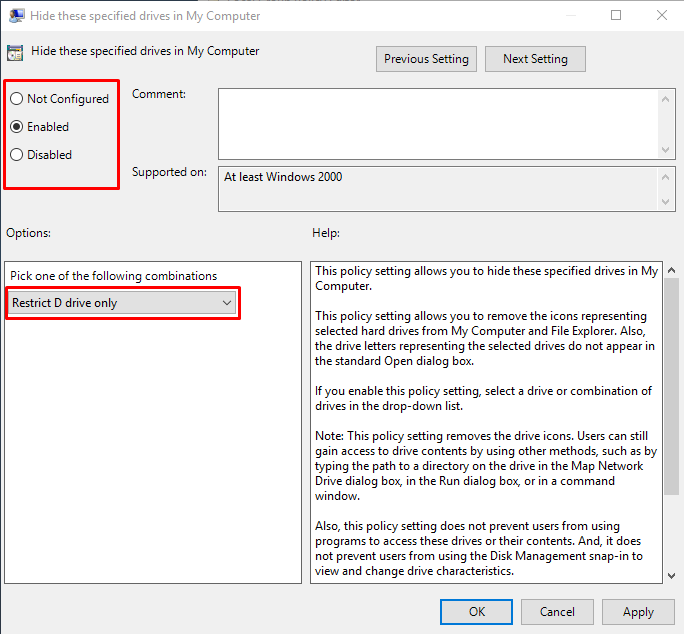
[…] How to lock and hide local hard drive on computer / laptop […]