How to switch from iPhone to android without losing data try dr.fone Switch
Switch from iPhone to Android. I recently got a Samsung S9 and wanted to switch from iPhone to Android without any data loss. It got me looking for all the available solutions that can help us transfer contacts, photos, apps, messages, and other important data files from one device to another. If you also have the same requirements and would like to switch to S9 seamlessly, then you can simply try dr.fone – Switch. Extremely user-friendly, it provides a one-click solution to perform a direct phone-to-phone transfer. It helped me move from iPhone to Android in less than 10 minutes and can let you do the same.
How to switch from iPhone to Android?
Developed by Wondershare, dr.fone toolkit provides a complete solution to every smartphone-related issue. Its dedicated tool dr.fone – Switch can directly transfer all the important data files from one device to another. Here are some of its features:
Related: Install Android Oreo on Windows 10
- It can transfer contacts, photos, apps, messages, call logs, and all kinds of data directly from one device to another.
- The tool is compatible with a wide range of iOS and Android devices (including iOS 11 and Android 8.0)
- Supports a cross-platform transfer of data (like iOS to Android and vice versa)
- No data loss is experienced and the existing data is not overwritten
- Your data will stay protected and won’t be accessed by the application
- A simple one-click solution
- Desktop application available for Mac and Windows
- Comes with a free trial
The best part about dr.fone – Switch is that it is extremely easy to use and won’t require any prior technical knowledge to learn how to switch from iPhone to Android.
1.To switch to S9, just launch dr.fone toolkit and select the “Switch” module. Also, connect both the devices to the system.

2. Once the iOS and Android devices are detected, the application will list their details.
3. To transfer data from iPhone to Android, iPhone should be the source, whereas Android should be the destination device. If not, then use the flip button to change their positions.

4. Select the type of data you wish to move and click on the “Start Transfer” button.
5. Wait for a while as the application would transfer your selected content from iPhone to Android.
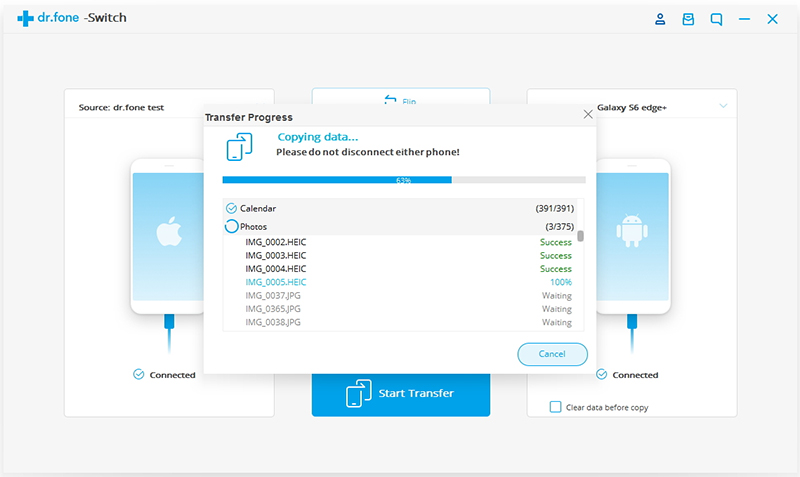
6. Once the process is completed, you will be notified. You can safely remove both the devices afterward.
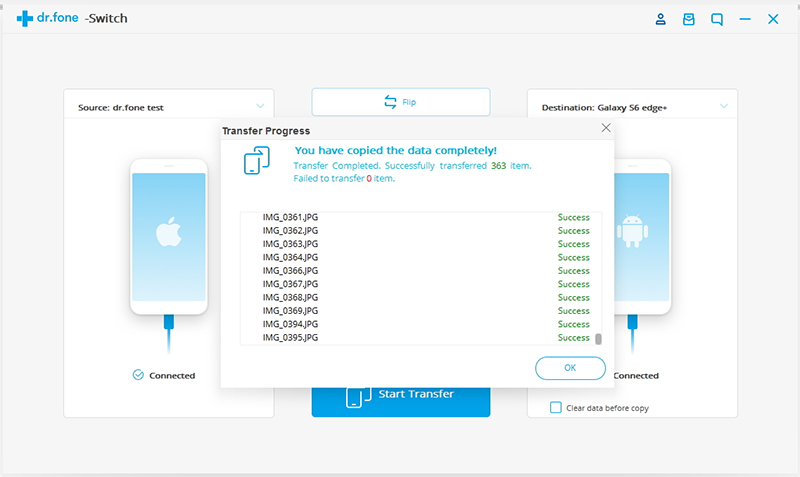
That’s it! By following these steps, you can easily learn how to switch from iPhone to Android. You can also visit the dr.fone – Switch guide to explore the process in detail.
Unlike other popular solutions (like Samsung Smart Switch), it can transfer data between all the major Android and iOS devices. Also, you won’t face any unwanted compatibility issues while using dr.fone – Switch. You can buy its premium version or download its free trial version as well to get things started.

[…] suggested. How To Switch From iPhone To Android Without Losing Data […]